The Preview page (the first tab in the eaDocX control panel) shows you what the different sections of your document will contain when the document is generated.
It pulls the latest contents of your model from EA (1) and combines that with the latest Profile for the document, to produce a schematic view of the document (2).
Here's an example of the Preview pane:
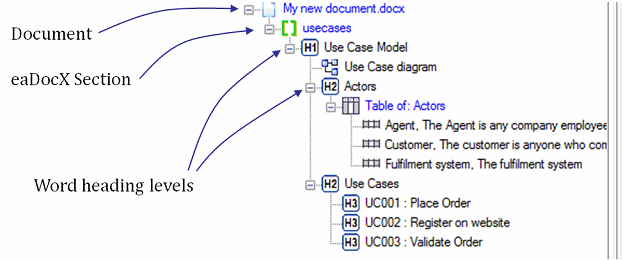
In this example, we can see:
•The name of the document : My new document.docx
•An eaDocX section called 'usecases'
In that section:
•An EA Package called 'Use Case Model'.
Within that package:
•A diagram called, playfully, 'Use Case diagram'
•Another package called 'Actors', containing a table of three actors
•Another package of Use Cases, containing three use cases, which are formatted 'inline'. We know this, because they have their own 'H3' headings.
The eaDocX Preview page is designed to give you a view of what will be generated, and also what won't print. So it's usually a good place to start when customising your document:
EA project Browser
|
eaDocX Preview |
|---|---|
|
|
EA content which will not print is shown in gray. Hovering the mouse over the grayed-out content will explain WHY the content won't print, and what to do about it.
Item |
Explanation |
|
The document. |
|
An eaDocX section, with and without content defined |
|
Elements or packages which will print with headings. |
|
EA diagrams |
|
A diagram, element or Package which will not print |
|
A table of elements, and a row within that table |
|
Element and Matrix Reports |
|
Project Section |
(1) Sometimes the EA model and the Preview page can get out of step. This is because the Preview is not updated each time EA is changed, as this slows down EA. To make sure the Preview has the latest EA content, select File | Refresh Preview page from the eaDocX main menu.
(2) Note that the preview pane gives visibility of the EA generated sections only – it doesn’t show any other document contents (eg Table of Contents, manually inserted sections etc …)