The simplest way to search your EA model is to create a Model Search. EA will help you to select the right columns, and allows a wide range of searches to be created, without you needing to understand the internals of the EA database.
But EA Searches only let you return results which are lists of Elements, Packages, Attributes or Methods.
If your query is more complicated that this - if you want to query other EA database tables - and you understand the internals of the EA database, then Custom SQL Query reports give you additional flexibility.
Note: Custom SQL Queries currently only produce output in TABLES, not Inline-formatted.
To create a Custom SQL Query, and put the results in your eaDocX document:
•Create your SQL query in EA, in the Model Search area, using the SQL option
•Run the query in the EA Search, to check it returns the results you expect
•Note that you can change the name which appears in the heading of each column using a SQL 'AS Heading_Name' in your query
•Heading names must not contain ' or " characters: use underscore _ to separate words in the heading names
•Save the query in EA
•Create your eaDocX Element Report, choosing the 'SQL Query' option
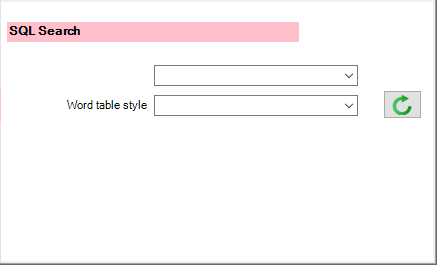
The size and format of the results table will be determined by the width of the results columns, but you may choose a Word Table Style with which to format your results.