An eaDocX Relationship Table is a table of attributes, where each row in the table relates to a single element, linked by a single link to the element being printed.
For example:
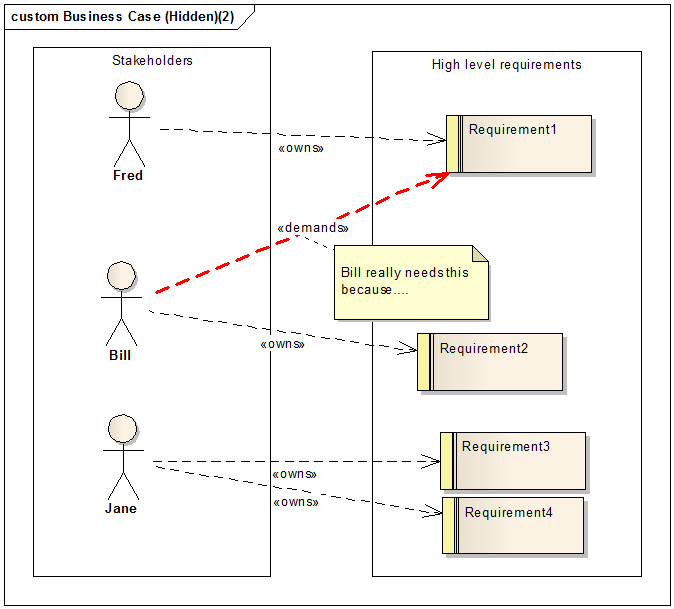
Let's say we want to print information about each Stakeholder, and related data.
We could use a simple Relationship Attribute, to print the requirements they own. For simple models, this works fine:
|
But what if we also want to print information about the relationship itself, or more than one attribute of the Requirement? Just using relationship attributes, just for 'Bill' would result in:
|
This is a bit confusing: matching which priority belongs to which requirement? And which reference to which requirement. This will be difficult if there are more than a few requirements.
What we need is a Relationship Table. This requires that the parent - the 'Actor' in this example, prints INLINE.
When prompted to Add information about RELATED elements, choose Table of Attributes
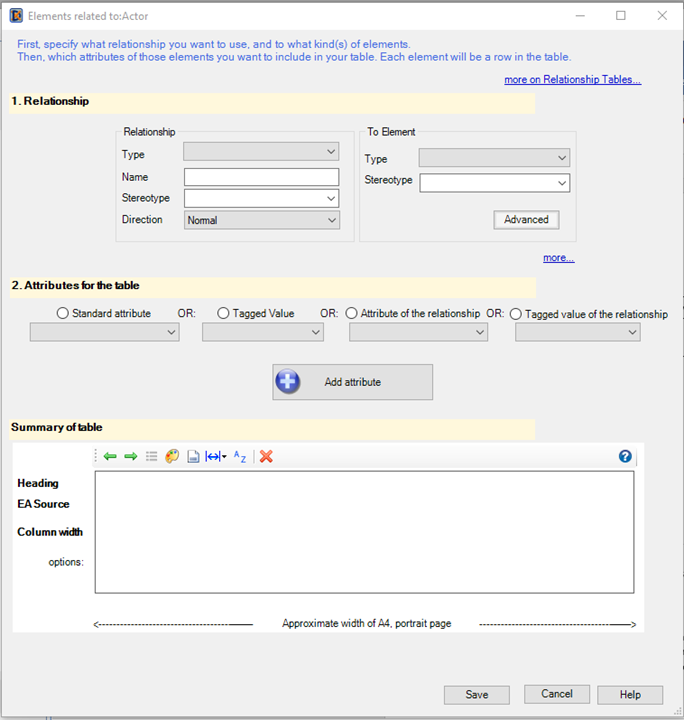
The screen is in three sections:
1. The relationship & element type. This is where you specify how elements (A) and (B) are related, and what kind of Element you expect (B) to be.
2. The Attributes you want to appear in the table. This determines what eaDocX will print in each column. These can be either Standard Attributes, Tagged Values or Attributes or Tagged values of the relationship which links (A) and (B).
3. The summary table. As with other table formatting, you can change the order of the columns, re-size them, and change the column title.