If you have been trying to use EA's built-in RTF Generator, you may have already created some EA 'Model Documents'.
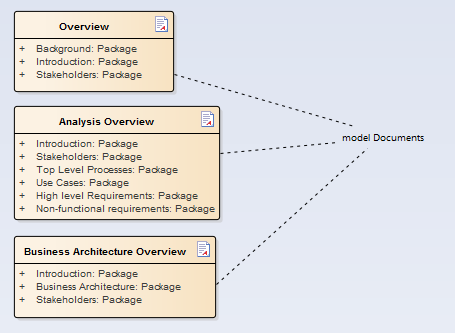
These "Model Documents" contain a list of EA Packages which are needed for each document. So, for example, the 'Overview' document contains three packages: 'Background', 'Introduction' and 'Stakeholders'. These Packages can be from anywhere in your EA model, and are just drag/dropped onto the <<model document>> class in the diagram. To find out more about EA RTF Model documents, see the EA help.
eaDocX can use these "model documents" as the basis for eaDocX documents.
Note that whilst eaDocX can re-use your model document definitions, it can't re-use the EA RTF Templates, which control the appearance of the document: these are just too complicated (which is perhaps why you're using eaDocX...)
An EA Model Document can be added to an eaDocX document as just another section, in the same way that you can add Packages, elements or diagrams, Reports etc.
Either:
•Place your cursor in your Word document, where you want the model document content to be added, and choose Insert | RTF Document | Model Document.
Then choose the model document using the browser dialog.
OR
•Place your cursor in your Word document, then select the model document in the EA Project browser, and choose Insert | Current Selection
Both Model- and Master-documents can also be documented using Quick Document.
An EA Master Document is just a stereotyped folder which may contain some Model Document.
You can add the whole of Master Document to an eaDocX document in the same way as a single model document:
•Add a section by explicitly choosing the Master Document package using the Insert | RTF Document | Master Document dialog.
•Section the Master Document in the package browser, then choose Insert | Current EA Selection