Template Elements
A really quick way of importing complex data using eaSheets, and a 'Template Element' to tell the sheet exactly which EA fields, tagged values AND related elements AND how those related elements should be connected.
Importing complex data
Importing complex data into an EA model can be long process. First you need to import the elements, which might come from many sources, then connect them together in the right way. This data might be available as denormalized spreadsheets, or not at all. Either way, importing the connectors is even harder, but as you know, it’s the connectors which make the model interesting, so they are essential.
eaSheets makes this really simple, buy getting you to create a simple example, using dummy data, to show eaSheets exactly what you want. And not using MDGs or meta-models: just an example.
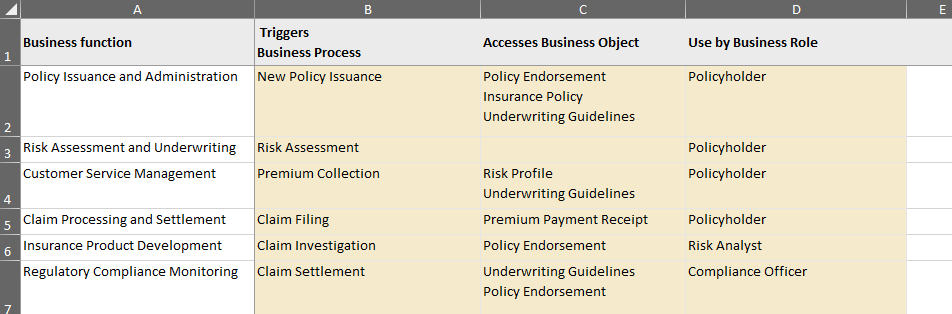
If you maintain architecture data outside of EA, then using spreadsheets like this is quite normal.
- A list of some element type, in this case, Business functions
- Other columns of related data
What’s NOT there is any information about how this information is connected – if it’s just in a spreadsheet, you don’t really care about it, but if it’s going to live in EA, you need to add that extra information.
If you are using eaSheets, creating that additional data about how things need to be connected, is really simple. Just create an example – the ‘Template Element’ – and eaSheets will follow the example.
Creating a template element, and its relationships, is really simple. In fact, you probably have one already – it’s maybe in the help or examples that you provide for your users.
So this one if for a Business Function, we’ve created example Business Process, Business Object and Business Roles, and connected them in the way we need them to connect.
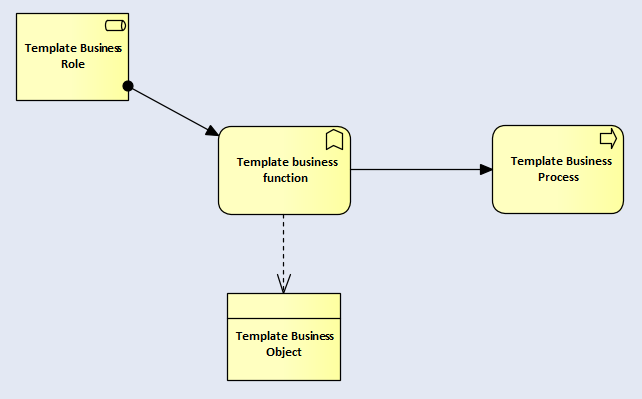
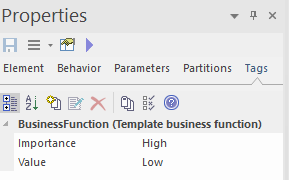
We have also add some tagged values to the Business Function, because we want to import that data as well. We could have added all these tagged values in the sheet, but we like to give the template element all the EA fields and tagged values which we expect to import. That makes it a better example. We even put some dummy notes into the template, to remind us to capture this data as well.
Note: this is starting to look like a kind of MDG, or Model Expert reference model, in that it is a specification for how we want our model to look. The difference here is that all we have done is create a simple example, created the connectors we need, and fill-in the fields and tagged values we need.
So it’s simpler and quicker than the alternatives.
Using the template element
So now we have an example of what we want our new data to look like, we can just put the template element into a new package, and open it in eaSheets.

The sheet which you get is your new package, and a single row, which is the template element. But this template element has told eaSheets exactly which columns you want:
- Which EA fields, in the case the name and the notes
- Which tagged values: Importance and Value
- Which related elements,
AND - most important, how you want those related element to be connected to the business function.
So you’re all set to start entering data. See Adding data to an eaSheets ‘Smart Sheet’
More Insights
Imports, Implications and Insights - EA Global Summit 2023
18 December 2023
The video and transcript from Ian's presentation to the EA Global Summit 2023, describing 3 ways to deliver even more business value from your EA data
Learn MoreeaSheets Walkthrough
5 October 2023
eaSheets features walkthrough: An introduction to some basic eaSheets features.
Learn MoreUsing Excel to edit and compare EA data
27 September 2023
eaSheets is a fast and effective alternative to the Microsoft Office MDG for Enterprise Architect modelers
Learn MoreAlternative Integration for Microsoft® Office - Excel Importer
14 September 2023
In this video we show how you can quickly import spreadsheets containing elements and connectors from Excel into Enterprise Architect.
Learn MoreAdding data to an eaSheets 'Smart Sheet'
18 August 2023
Adding data to an eaSheets 'Smart Sheet'
Learn MoreValidating Sparx EA data
16 August 2023
Use eaSheets and Model Expert to view, edit and validate your EA data.
Learn MoreSuper fast editing
11 August 2023
eaSheets bring the power of a spreadsheet to the editing of EA data. Keep your models up-to-date and consistent, quickly and easily.
Learn MoreWhat's so smart about Smart Tags?
17 May 2023
What are Smart Tags for Sparx Enterprise Architect and what benefits do they deliver for modelers?
Learn More