Numbers and Structure – eaSheets Smart Tags
What are Smart Tags for Sparx Enterprise Architect and what benefits do they deliver for modelers?
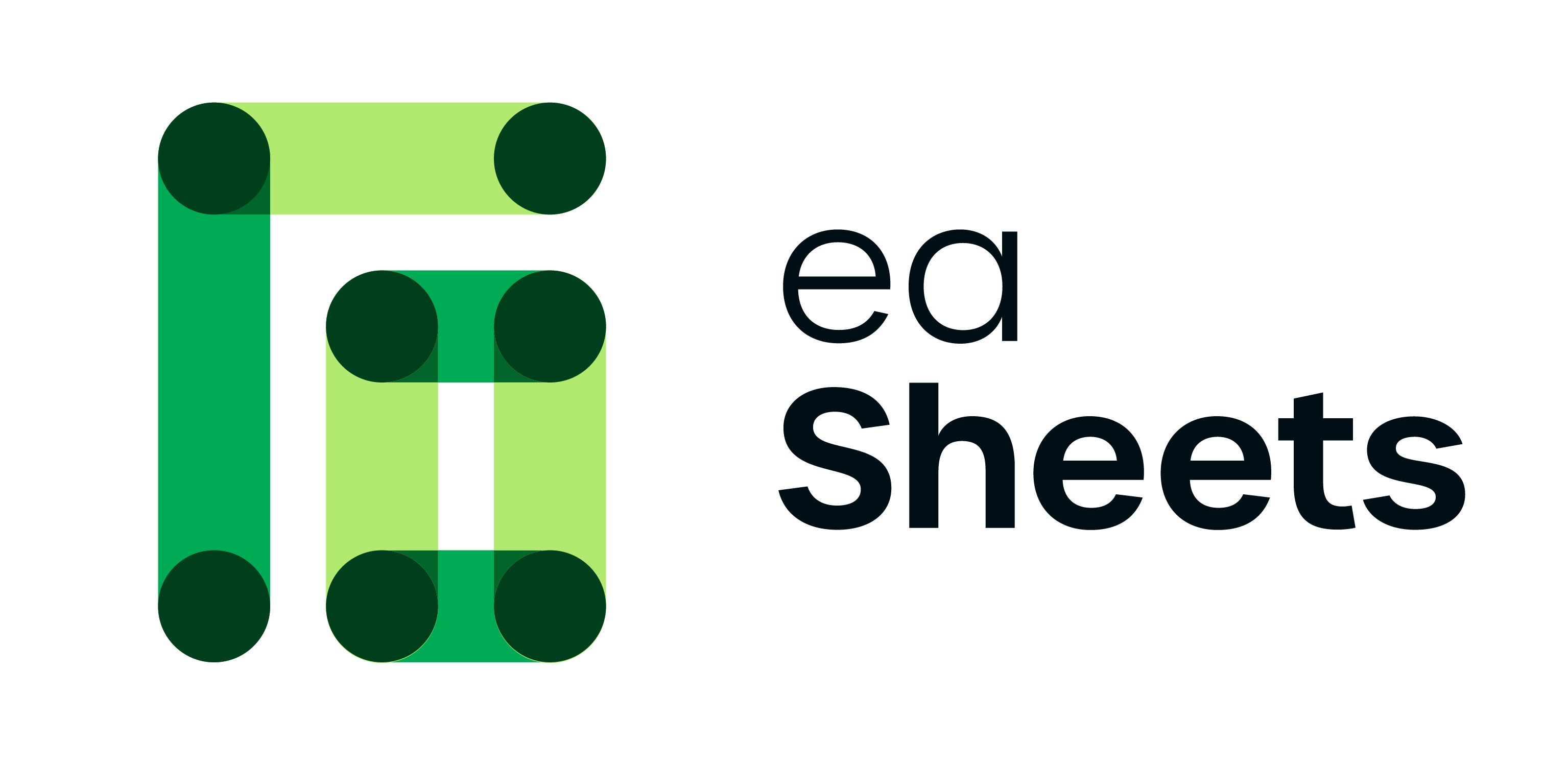
eaSheets – part of eaTeamWorks – adds some really useful new capabilities to Sparx Enterprise Architect.
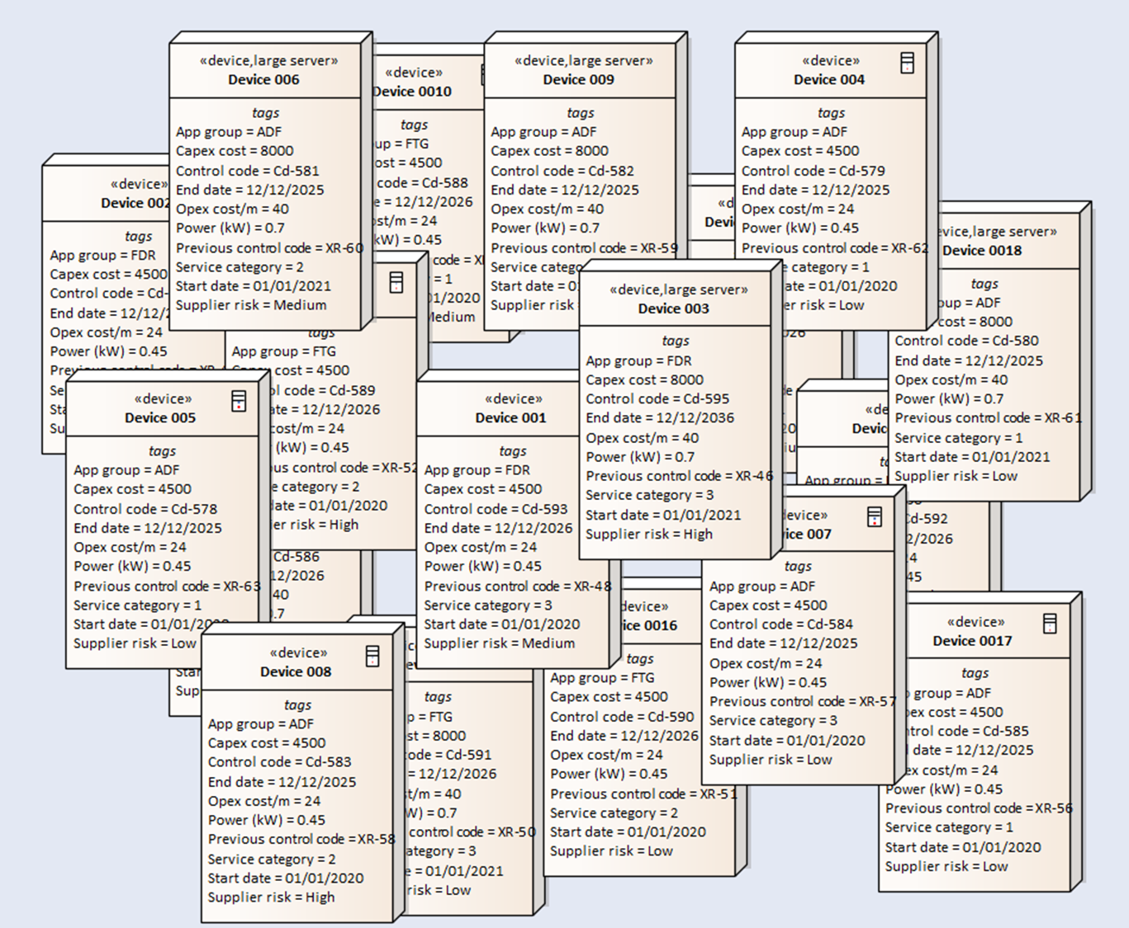
As we fill our models with more and more data from outside EA, it can seem like we’re getting overwhelmed with numbers. This is especially true if what we’re importing is coming from tools which have lots of numbers to share, such as CMDB systems like ServiceNow.
Making sense of lots of numeric data is not really what EA was built for – it’s a visual modelling tool. When it has to deal with lots of numbers, it can look a bit….busy.
Sheets, not diagrams
This is exactly what eaSheets was designed to do: let you view lots of numeric data inside of EA, using a familar spreasheet style. And allow you to add things like conditional formatting, so you can make the data into information – any maybe even insight or value.
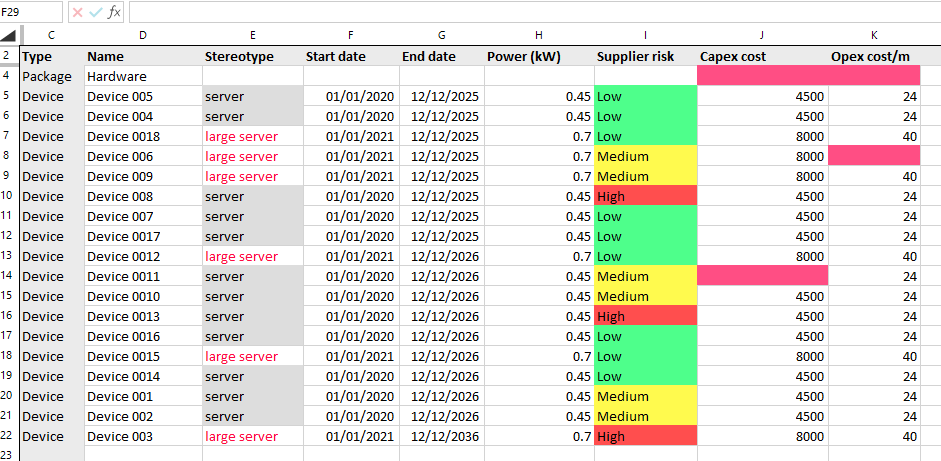
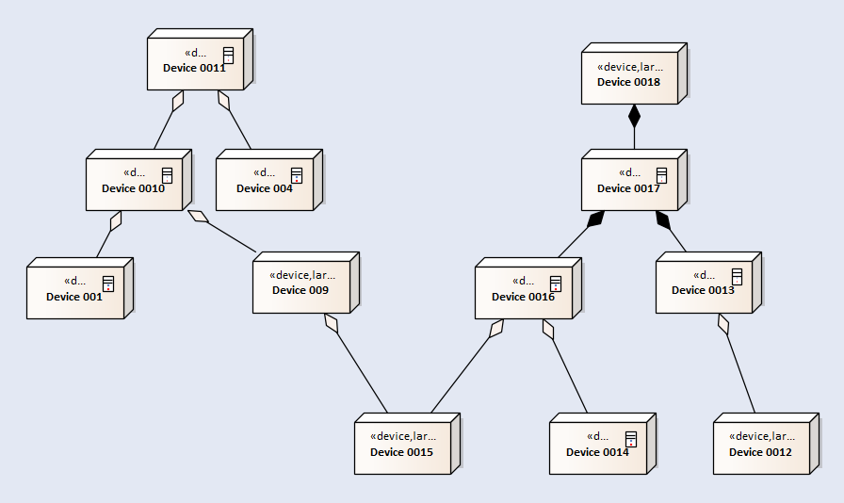
EA is all about structure
If EA models aren’t good a manipulating nubers, they are reat at showing structure. EA is as much about the connections between things as it is about this things themselves. So adding some structure to this numeric data starts to add real value.
Bringing numbers and structure together
eaSheets Smart Tags brings these two worlds together: numbers and structure.
It lets you create a special kind of EA Tagged Value (TV) , which contains rules about how the TV’s vale should be calculated.
The calculation is done based on the values of other TVs of related elements. Those elements can be related by:
- Agregation relationships
- Composition relationships
- by being children of the element, or children of the agregates or composites.
Smart Tags will look into all these relationships, recursively to arbirary depth to arrive a list of values to work on.
The calculations it can do with those values are a simple sub-set of the common spreadsheet formulas:
- Addition
- Max and min – this works for dates as well as values
- Average – be careful how you use this, so you don’t try to create averages of averages
- CountIF. This is good for finding the number of a spefici value, such as the number of ‘HIGH’ risk suppliers, or the number of ‘Reired’ components.
But why not do all this in a spreadsheet?
In a spreadsheet, if you do a ‘SUM’ on some numbers, Excel will just add all the number in a range. That’s usually the numbers in rows immediately above or below where the sum will be shown. The rows it adds probably have nothing to do with their relationships to eachother in EA. Smart Tags does understand the EA Structure, and so works on the numbers which are children, connected correctly to the parent.
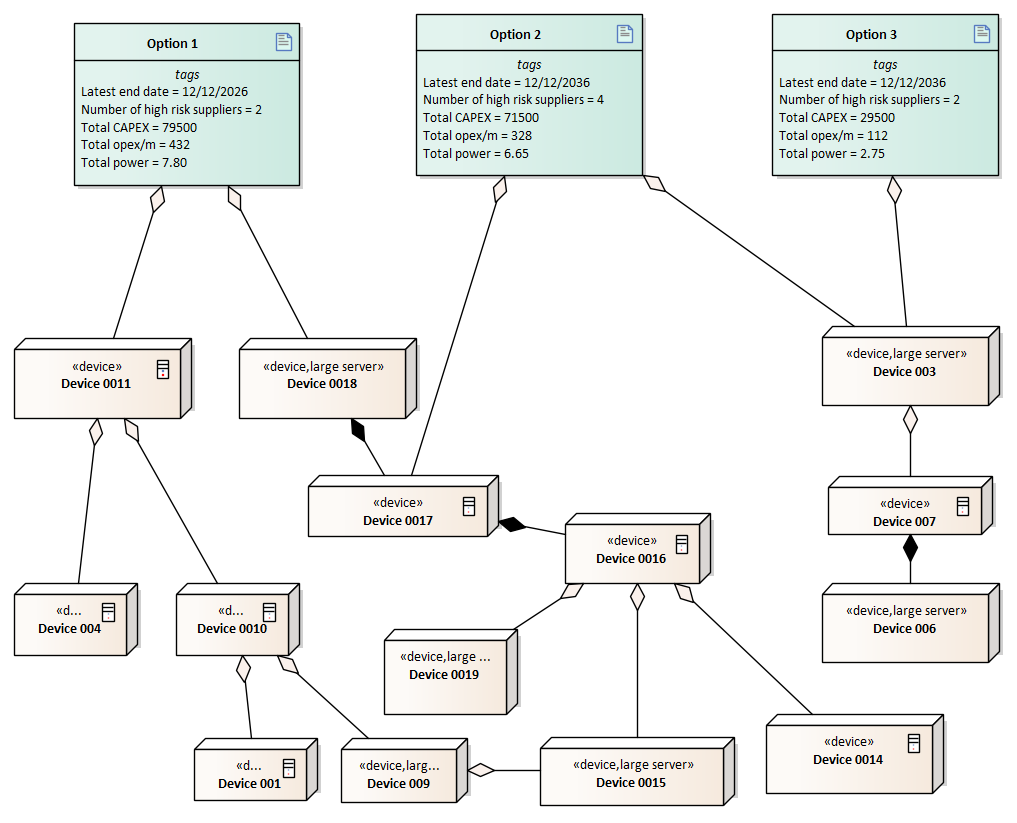
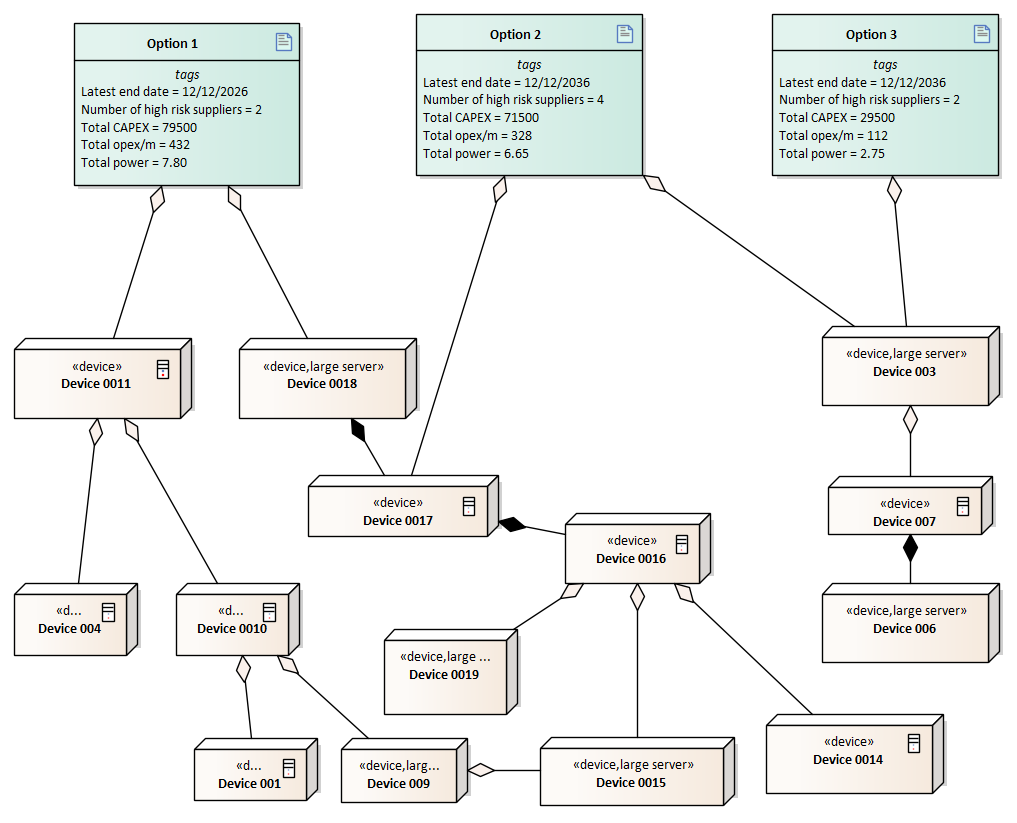
Using Smart Tags
A good use of Smart tags is, for example, to find out which of a number of options is ‘the best’.
In this example, our Device elements all have interesting values, but exploring the different options for combining them together would be really hard in a spreadsheet.
With Smart Tags, it’s just a question of defining the Smart Tags, and adding them to each of the tree options. Smart Tags will then do the calculations, in real time, each time you add of break connections (see the eaTeamWorks example model to experiment with this). In this example, we’ve used some pre-defined Smart Tags called
- Total CAPEX – sum of all the taged values called ‘Capex cost’
- Latest end date – the max value of a tagged values called ‘End date’. This is defined as a repository-wide tag, with a type of ‘date’, so users can edit it in EA using a calendar.
- Number of high risk suppliers – Cout of the number of devices which have TV called Suplier_risk with a value of ‘High’
- Total open/m – sum of ‘Open cost/m’ values
- Total Power, also a sum, this time of the ‘Power (kW)’ tags
So now you can experiment with different configurations, and SmartTags will keep updating the vlaues in all the options.
The devices don’t need to be all on the same diagram. You could just show the immediate children, and it will still work perfectly. Remember though that the Smart Tags will recalculate automatically only when changes to the diagram are made. If another diagram, showing the more detaile strcture has changed, then you’ll need to ‘refresh Smart Tags’ before you use the diagram.
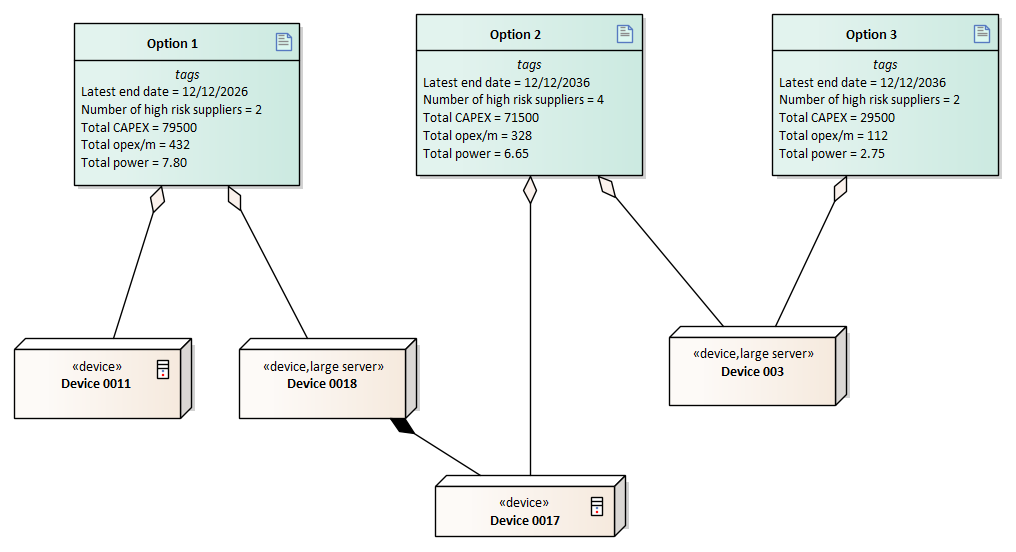
Defining Smart Tags
For the full explanation of how to define a Smart Tags, see the help article.
A Smart Tag definition is stored in your repository as a simple EA Element, so your tags can be copied, baselined, put into documents or shown in dashboards, just like any other element.
And the tagged values which implement them are just that – EA Tagged values. They have a name, and a value. And some additional data which says what the Smart Tag Definition was which created them.
So you cna build-up a set of useful Smart Tags, in just the same wahy that your model has other tagged values either defined in the repository, or defined by an MDG. So your Smart Tags are a really useful way to extract real insight and value from the mass of EA numberical data.
And they are fun to use.
More Insights
Imports, Implications and Insights - EA Global Summit 2023
18 December 2023
The video and transcript from Ian's presentation to the EA Global Summit 2023, describing 3 ways to deliver even more business value from your EA data
Learn MoreeaSheets Walkthrough
5 October 2023
eaSheets features walkthrough: An introduction to some basic eaSheets features.
Learn MoreUsing Excel to edit and compare EA data
27 September 2023
eaSheets is a fast and effective alternative to the Microsoft Office MDG for Enterprise Architect modelers
Learn MoreAlternative Integration for Microsoft® Office - Excel Importer
14 September 2023
In this video we show how you can quickly import spreadsheets containing elements and connectors from Excel into Enterprise Architect.
Learn MoreAdding data to an eaSheets 'Smart Sheet'
18 August 2023
Adding data to an eaSheets 'Smart Sheet'
Learn MoreTemplate elements for importing complex data with eaSheets
18 August 2023
A really quick way of importing complex data using eaSheets
Learn MoreValidating Sparx EA data
16 August 2023
Use eaSheets and Model Expert to view, edit and validate your EA data.
Learn MoreSuper fast editing
11 August 2023
eaSheets bring the power of a spreadsheet to the editing of EA data. Keep your models up-to-date and consistent, quickly and easily.
Learn More