Home / Profile priorities / Structuring your document / Profile priorities
Table of contents
Profile priorities
Table of contents
When eaDocX prints a set of tables, it needs to know which ones to print first.
Profile Priorities are the way to do that.
For example, if you had some data in your project like this (from the Sparx EAExample project)
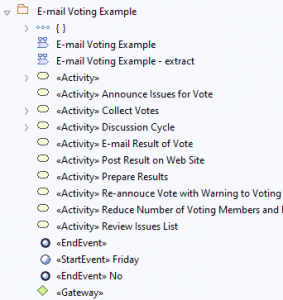
This is a perfectly reasonable way to structure the data: a package, with all different kinds of elements below it.
eaDocX will let you print each element either as a set of paragraphs (see Inline) or as rows in a table (see Tables).
When printing items inline, eaDocX will use the order form the EA project browser. But when eaDocX prints tables of elements, it gathers all the elements of the same type together (so , all the Start elements, all the End elements, all the Gateways etc) and prints each set on a table.
But what order to use for the tables? Historically, just in order to make the result predictable, we printed them in order of the type+stereotype.
Now, with Priorities for Profiles, you can control the order in which these table appear.
Setting up Profile Priorities
- Find a document which you have already created, or let eaDocX create a new Quick Document. In this example, we used the ‘E-mail Voting Example’ from EAExample. We just right-clicked on the package, and chose Specialize / eaDocX / Quick Document
- When the document has generated, eaDocX has created some default formatting for the document, based on its structure. You can see those Profiles in the Profile page:
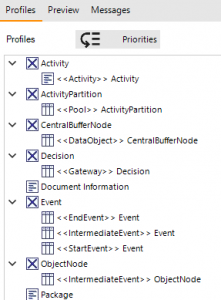
As normal, eaDocX makes some decisions about which types of element are best formatted as online or in tables. In general, simple element types appear in tables, complex ones as ‘inline’.- As you can see, Start, Intermediate and End events all print as tables. We can now choose in what order those tables of events are printed. (note that when eaDocX prints the children of a package like this, it always prints the tables first, then the inline elements. It reads better.
- From the Profile page, choose ‘Priorities. This shows you all the element type/stereotypes which print as tables.
- Give a priority to any element types/stereotypes you want to priorities: higher number print first. No number, or zero means ‘just print them in alpha order of their element type.
- Save the profile, and re-generate the document.